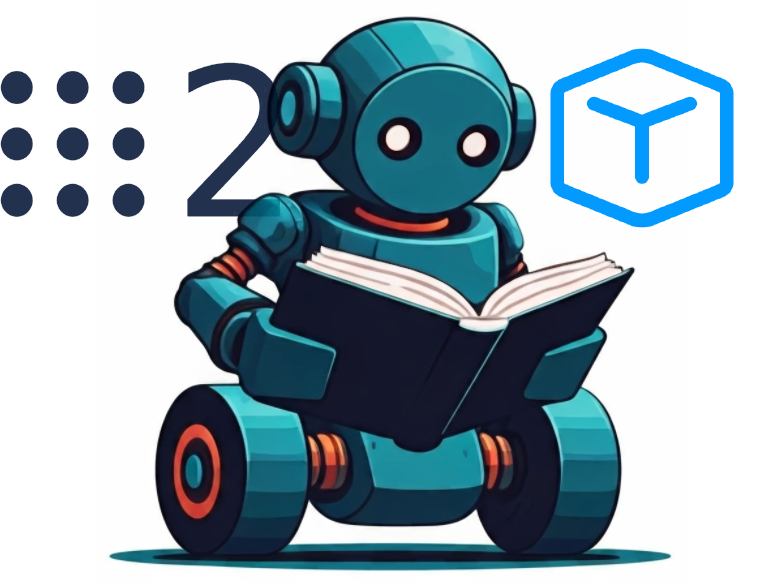
Developing applications with Robot Operating System 2 (ROS 2) can be challenging due to the complex dependencies, system compatibility issues, and collaboration hurdles that often arise. Managing consistent environments across different machines or teams is often a time-consuming process that can detract from actual development. However, by utilizing VS Code Devcontainers, you can simplify ROS 2 development with Docker-based, isolated, and reproducible development environments that are easy to share and deploy.
In this article, we’ll dive into why VS Code Devcontainers are an ideal choice for ROS 2 development, how to set them up using a ready-made template, and what benefits they offer to streamline your workflow.
Using the ROS 2 Devcontainer Template greatly simplifies the setup process. Below are the steps to get started.
To use VS Code devcontainers for ROS 2 development, you need to have the following tools installed:
For this tutorial we will be using the ROS 2 Devcontainer Template found at Robotics-Content-Lab/ros2_devcontainer.
You can either create a new repository from this template via the GitHub CLI or directly through GitHub’s interface:
gh repo create ros2_ws --template Robotics-Content-Lab/ros2_devcontainer --private --cloneAfter cloning the template, you can use a variety of helpful scripts to manage your ROS 2 Docker environment. For example:
These scripts simplify interaction with the containerized development environment. The container configuration is managed through the devcontainer.json file, located in the .devcontainer/ folder. This file defines the build configuration, extensions, and other essential settings.
Additionally, two Dockerfiles are available to customize your environment:
The Docker container also utilizes an entrypoint script to ensure the correct environment setup. You can find and modify this script in .devcontainer/entrypoint.sh.
If you have existing ROS 2 packages you want to work on, add them to a folder on your local machine. This folder will be mounted into the devcontainer, allowing you to access and modify the packages from within the container.
Once you’ve cloned the template, open the project in VS Code:
code .
VS Code will detect the .devcontainer folder and prompt you to reopen the project in a containerized environment.
When prompted by VS Code, click “Reopen in Container”. This will trigger the creation of a Docker container based on the configurations in the Dockerfile and devcontainer.json. The setup process might take a few minutes the first time, as Docker pulls and installs all necessary dependencies for ROS 2.
Once the container is up and running, you will be inside a terminal with a fully configured ROS 2 environment.
Now that your devcontainer is set up, you can begin developing ROS 2 applications. The container includes ROS 2, allowing you to use all familiar ROS 2 CLI tools. Additionally, any dependencies or packages you need can be managed within the container, avoiding clutter on your host machine.
You can tailor the default devcontainer configuration to meet your project’s specific requirements by modifying the devcontainer.json file. For example, you can add new extensions or dependencies:
{
"image": "ghcr.io/robotics-content-lab/jazzy:full",
"extensions": [
"ms-iot.vscode-ros",
"ms-azuretools.vscode-docker"
],
"postCreateCommand": "rosdep update && rosdep install --from-paths src --ignore-src -r -y",
"mounts": [
"source=${localWorkspaceFolder},target=/workspace,type=bind"
]
}
In this example, the postCreateCommand ensures ROS dependencies are automatically installed, and the extensions provide additional tools for developing with ROS 2 and Docker.
Utilizing VS Code devcontainers for ROS 2 development significantly reduces the time spent on environment setup, eliminates compatibility issues across systems, and enhances collaboration within teams. The ROS 2 Devcontainer Template provides a pre-configured, reproducible environment that allows you to focus on what matters most—developing robust ROS 2 applications.
Give it a try today, and streamline your ROS 2 development process!
1. What is a devcontainer?
2. Do I need ROS 2 installed on my local machine?
3. Can I customize the ROS 2 devcontainer for my project?
devcontainer.json file to add custom packages, extensions, or environment settings tailored to your project needs.4. Does the devcontainer work on all operating systems?
5. How do I integrate the devcontainer with a CI/CD pipeline?
6. Can I use this setup for different ROS 2 distributions?
One Response
Hello! This post couldn’t be written any better! Reading through this post reminds me of my old room mate!
He always kept talking about this. I will forward this page to him.
Fairly certain he will have a good read. Thank you for sharing!